Samsung presented the WhatsApp chat migration feature at the recent Galaxy Unpacked event, allowing users to transfer their WhatsApp chat history from an iPhone to a new Samsung device. Before this, it only worked with the new foldable phones, but WhatsApp finally enabled the feature for Samsung Galaxy devices in general.
This feature preserves the end-to-end encryption and moves your entire WhatsApp chat history, including account information,
voice notes, media, photos, settings and your profile photo from your iPhone to your new Samsung device. Unfortunately, call history cannot be transferred from an iPhone to a Samsung device.In a recent blog post launching the feature, WhatsApp wrote:
“We’re excited to start rolling out the ability to move your WhatsApp history from iOS to Android. This happens without your messages being sent to WhatsApp in the process and includes voice messages, photos and videos. To start, this feature is available on any Samsung device running Android 10 or higher, and will be available on more Android devices soon.”
Source: WhatsApp
To do this, you do need a USB-C to Lightning cable (or equivalent adapters) to connect the two devices, as it cannot be done over the cloud. This is because WhatsApp uses different cloud backup formats for both Android and iOS, and also because it uses on-device encryption which makes it difficult to transfer data over the cloud. The cable transfer ensures that even WhatsApp cannot see the data you transfer.
Just follow these steps and you’re well on your way to using WhatsApp again on your Samsung device.
- Turn on your new Samsung Galaxy smartphone and connect by cable to your iPhone when prompted.
- Follow the Samsung Smart Switch experience.
- When prompted, scan the QR code displayed on the new device using the iPhone’s camera.
- Tap Start on your iPhone, and wait for the process to complete.
- Continue setting up your new Samsung.
- When you reach the home screen, open WhatsApp and log in using the same phone number used on your old device.
- Tap Import when prompted, and allow the process to complete.
- Finish activating your new device and you’ll see your chats waiting for you.
Keep in mind that your devices need to have certain specifications to use this feature:
- Your new Android device must be factory new or reset to factory settings.
- Samsung SmartSwitch app version 3.7.22.1 or greater on your new device.
- WhatsApp Android Version 2.21.16.20 or greater on your new device.
- WhatsApp iOS version 2.21.160.17 or greater on your old device.
- Same phone number on the new device as the old device.
[ SOURCE, IMAGE SOURCE ]
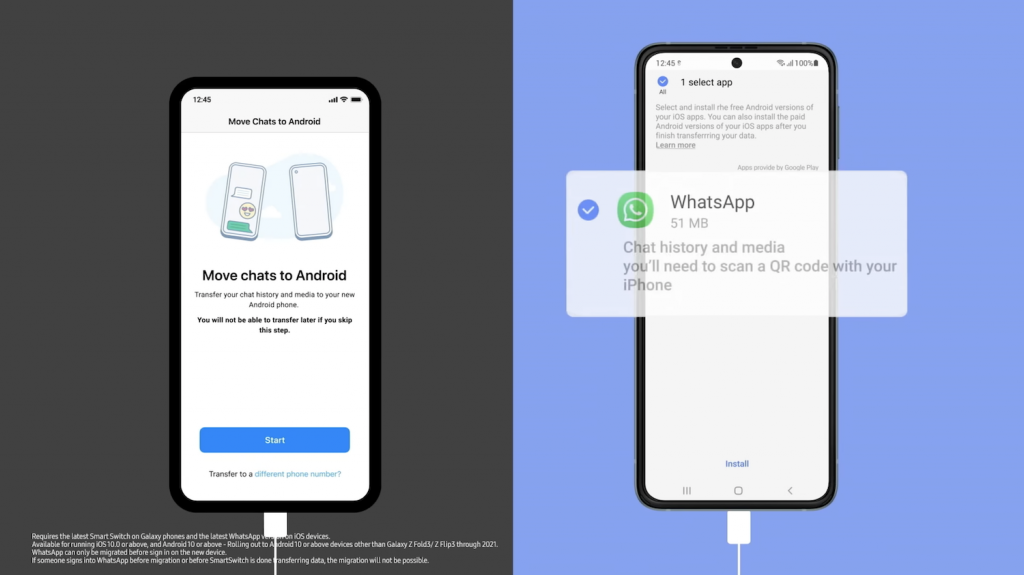
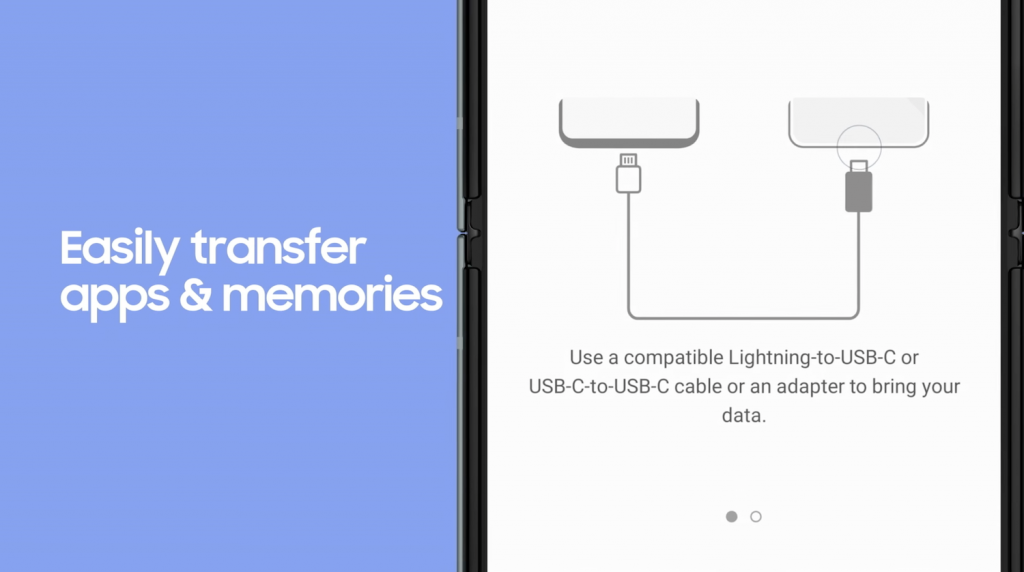
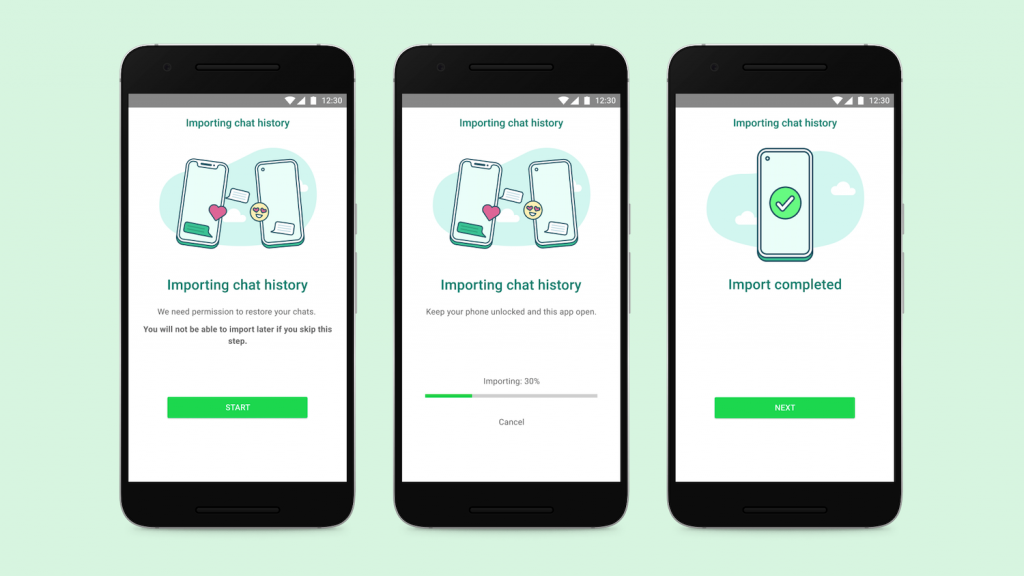
0 comments :
Post a Comment